Hyprland on M1 Pro MacBook with Fedora Asahi Remix
A complete installation, customisation, and troubleshooting guide for ARM64 Linux users
Kauser Ahmed Methel
5/7/20252 min read
✨ Overview
This document serves as a comprehensive tutorial and reference for installing and configuring Hyprland window manager on a MacBook Pro M1 Pro (16-inch) using Fedora Asahi Remix. It covers installation, device compatibility, Hyprland tuning, peripheral management, and workarounds for common issues specific to Apple Silicon (ARM64).
🔧 Prerequisites
Apple MacBook Pro with M1 Pro chip (16")
30+ GB free disk space
Internet connection (Ethernet or Wi-Fi)
Terminal familiarity and sudo access
⭐ Step-by-Step Installation
✅ Step 1: Install Fedora Asahi Remix
Run this in macOS Terminal:
curl https://alx.sh | sh
Then:
sudo asahi-installer
Choose:
OS: Fedora Asahi Remix
Variant: Desktop (Plasma)
Partitioning: Auto resize or choose manually
🚀 Boot into Fedora and Update
sudo dnf update -y
Reboot.
🌎 Installing Hyprland
Enable Hyprland COPR repository:
sudo dnf copr enable solopasha/hyprland
Install Hyprland and utilities:
sudo dnf install hyprland waybar dunst kitty wofi xdg-desktop-portal-hyprland -y
Log Out and Switch to Hyprland:
On login screen, click gear icon ⚙ and choose Hyprland.
🌐 Install JaKooLit's Custom Config
If GitHub fails (SSH or HTTPS errors), download manually:
curl -L https://raw.githubusercontent.com/JaKooLit/Fedora-Hyprland/main/auto-install.sh -o auto-install.sh chmod +x auto-install.sh ./auto-install.sh
This sets up:
Wallpapers
Waybar
Startup apps
Animations, keybinds, etc.
🔍 Key Customizations
↑ Invert Touchpad Scrolling:
Edit:
nano ~/.config/hypr/UserConfigs/UserSettings.conf
Inside touchpad { ... } block:
natural_scroll = true
☕ Right-Click Paste in Kitty:
Create or edit:
nano ~/.config/kitty/kitty.conf
Add:
map right_click paste_from_clipboard
🔄 Scroll Speed (Global):
Hyprland supports:
scroll_factor = 0.2
But it's global (mouse + touchpad) and not well supported per device.
🔄 Scroll Speed (Touchpad Only - Workaround):
Create:
sudo nano /etc/libinput/local-overrides.quirks
Add:
[Touchpad Scroll Tuning] MatchUdevType=touchpad MatchName=*apple* AttrScrollDistance=80
⌨ Disable Touchpad While Typing:
In UserSettings.conf:
disable_while_typing = true
If needed:
sudo nano /etc/libinput/local-overrides.quirks
[Disable Touchpad While Typing] MatchUdevType=touchpad MatchName=*apple* AttrDisableWhileTyping=1
📄 Waybar Customization
Edit:
nano ~/.config/waybar/style.css
Increase size:
* { font-size: 16px; } #waybar { height: 40px; }
Reload:
pkill waybar && waybar &
📲 Logitech Mouse on ARM (M1)
✅ Solaar (GUI Manager)
sudo dnf install solaar solaar --window=show &
If uinput error occurs:
sudo usermod -aG input $USER sudo nano /etc/udev/rules.d/99-input.rules
KERNEL=="uinput", GROUP="input", MODE="0660", OPTIONS+="static_node=uinput"
reboot
📉 Performance: Firefox + Apple Music
Enable DRM:
Go to about:preferences and enable:
☑ Play DRM-Controlled Content
Fix titlebar buttons:
Go to about:config and set:
browser.tabs.drawInTitlebar = false
📊 External Monitor (Status on M1 Pro)
Only some USB-C ports support external displays
Use left top port on 16" M1 Pro
Check detection:
hyprctl monitors
No detection = kernel or driver limitation
If not working:
External display support may be incomplete on your port or adapter. Try USB-C → DP instead of HDMI.
📃 File Managers: Best Choices
File ManagerWhy Choose ItNemoArc-like, modern, powerfulThunarFast, stable, lightweightNautilusPolished, GNOME-based
Install example:
sudo dnf install nemo
🎓 Reference Commands Summary
# Fedora Asahi installer curl https://alx.sh | sh sudo asahi-installer # Hyprland install sudo dnf copr enable solopasha/hyprland sudo dnf install hyprland waybar dunst kitty wofi xdg-desktop-portal-hyprland -y # Custom config curl -L https://raw.githubusercontent.com/JaKooLit/Fedora-Hyprland/main/auto-install.sh -o auto-install.sh chmod +x auto-install.sh ./auto-install.sh # Flatpak setup sudo dnf install flatpak flatpak remote-add --if-not-exists flathub https://flathub.org/repo/flathub.flatpakrepo # Install Floorp browser flatpak install flathub one.ablaze.floorp # Logitech tools sudo dnf install solaar solaar --window=show &
📆 Last Verified: May 2025
Use this document as a baseline for future M1 Linux setups or for troubleshooting a Hyprland-based system on Apple Silicon.
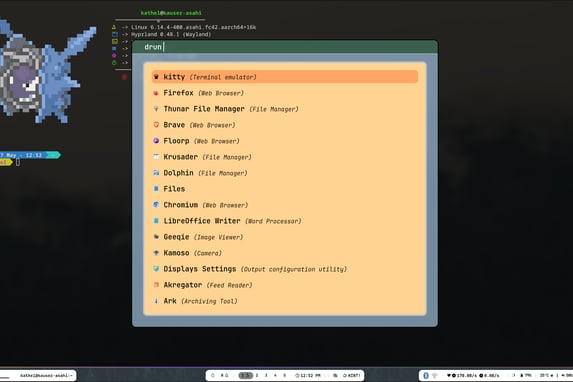
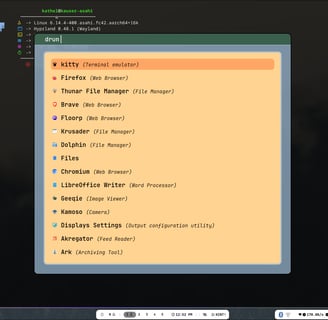
Contact Details
+61 480 228 744
© 2024. All rights reserved.


